The file based licenses are bounded with Computer-ID. Below you will find a step by step instruction on how to handle that type of license. Please note that the following description applies also to the Zebra Aurora™ Deep Learning in case it has been purchased separately and/or you have received a separate license. For more information please refer to the bottom part of that page.
The steps are as follows:
Download Zebra Aurora™ Vision Studio.
You will find a direct link to the installation file, related to your license, in the User Area. When you select an appropriate license you will see a window like below:
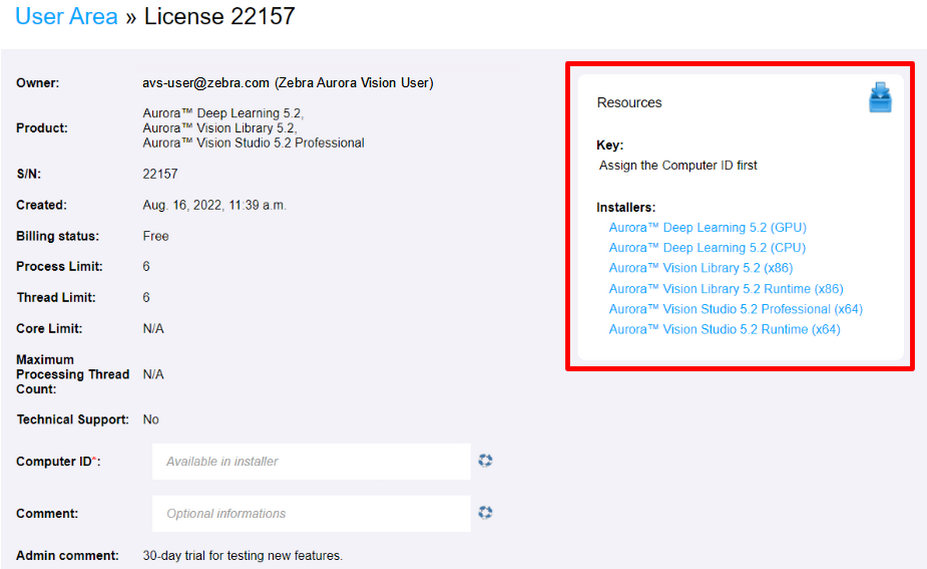 The installation files are available on the right side in the "Resources" section.
The installation files are available on the right side in the "Resources" section.
Another option to download the software is to follow this link and select the appropriate version.
Now you have to install the software. Detailed instruction how to do that you will find here.
After the installation, in the first run of Zebra Aurora™ Vision Studio, the License Manager should show up. In the middle part of the window you will find the computer ID. Here highlighted with red frame.
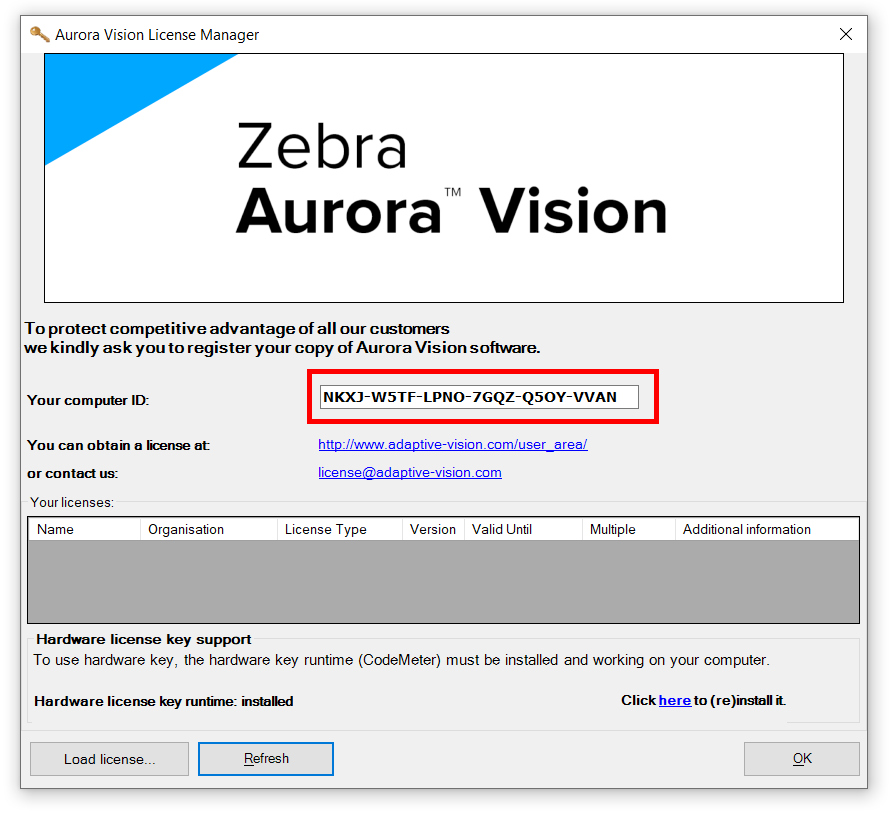
Copy the computer ID and paste it into proper field in the User Area. Then press the "Save" button.
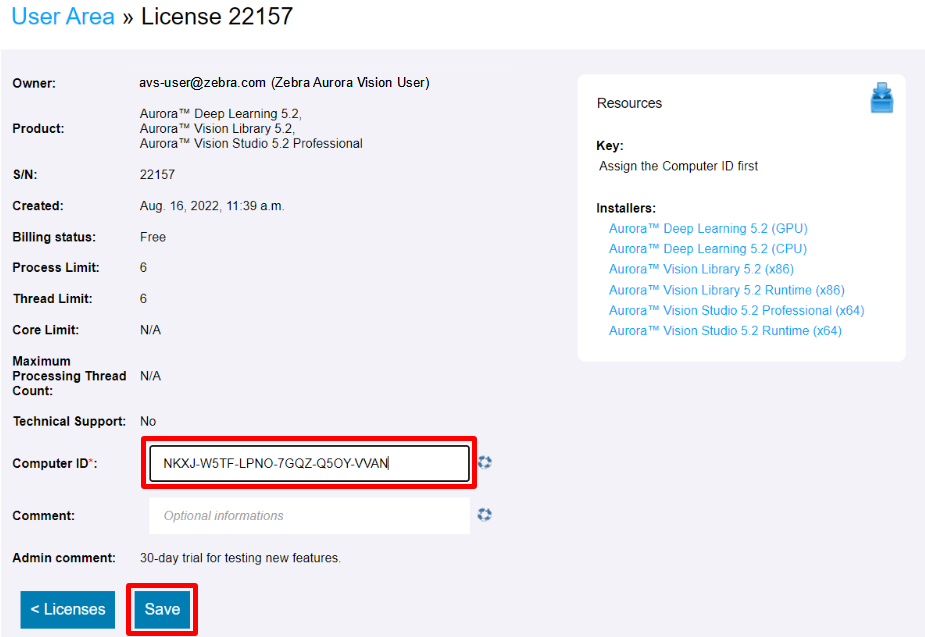
Your license key should be available to download on the right side, in the "Resources" section. Click on it for download.
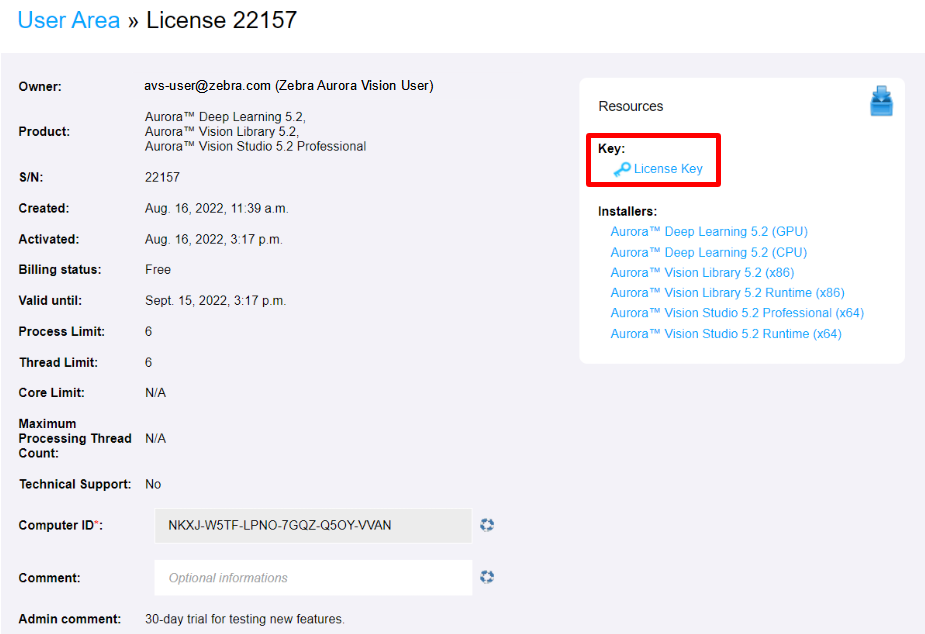
Now go to your License Manager window, click "Load license..." button and choose your downloaded key.
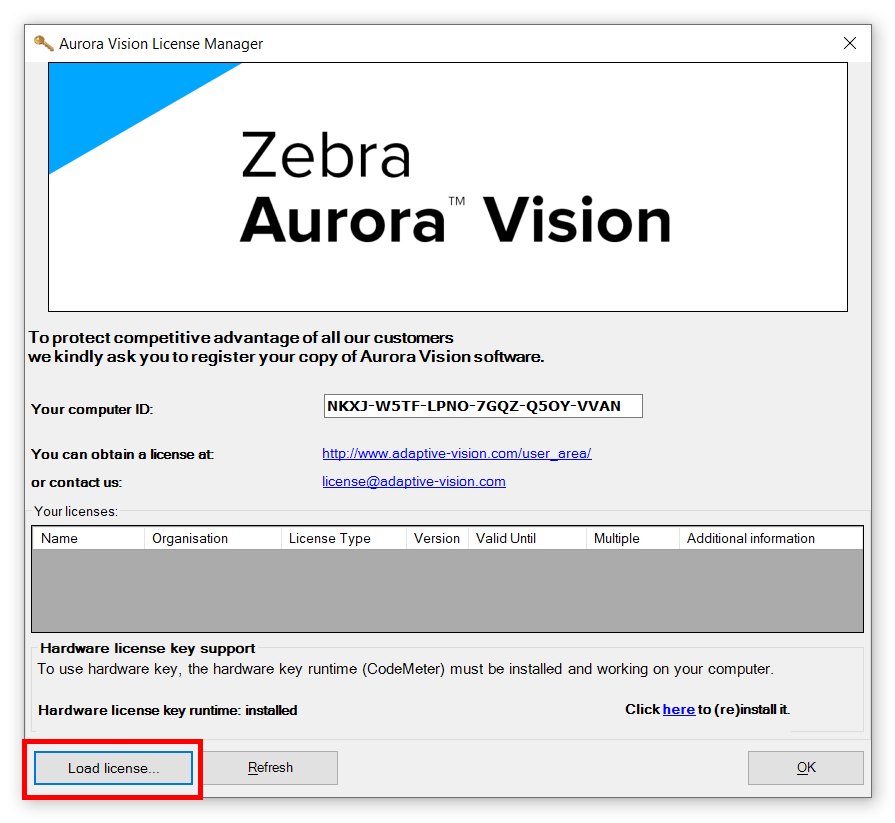
After the key was accepted, click "Start" button to launch Zebra Aurora™ Vision Studio.
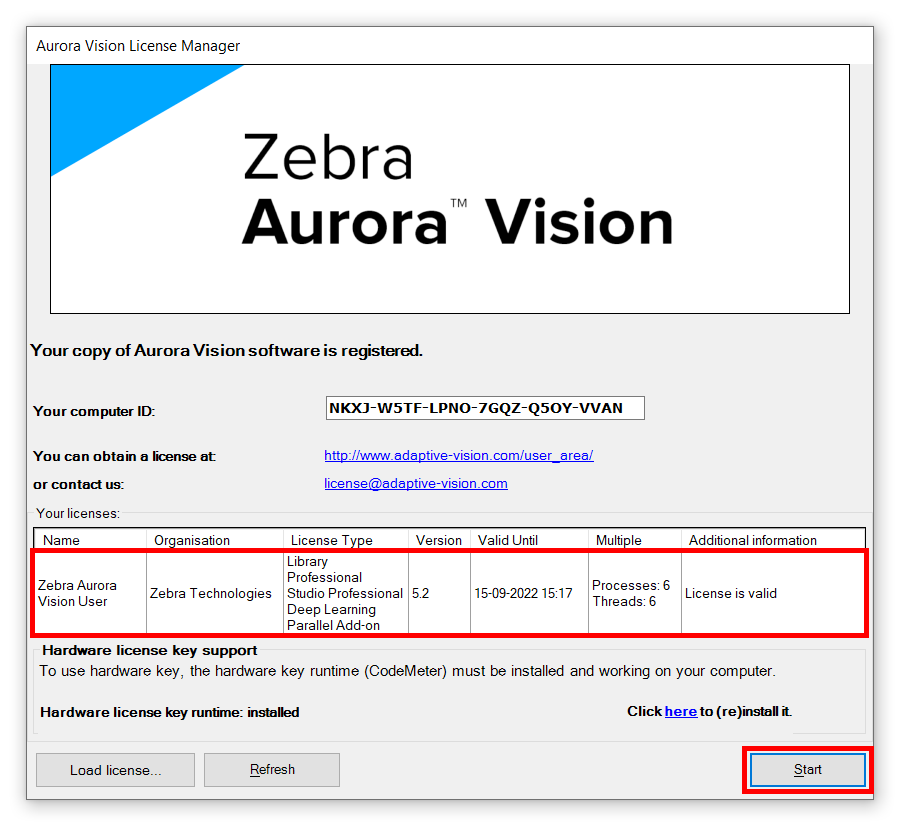
For Zebra Aurora™ Deep Learning you have to use the same computer ID as for Zebra Aurora™ Vision Studio. The steps are very similar with one difference at the beginning:
Open the License Manager and copy the computer ID. In the Zebra Aurora™ Vision Studio it is available in "Help" menu.
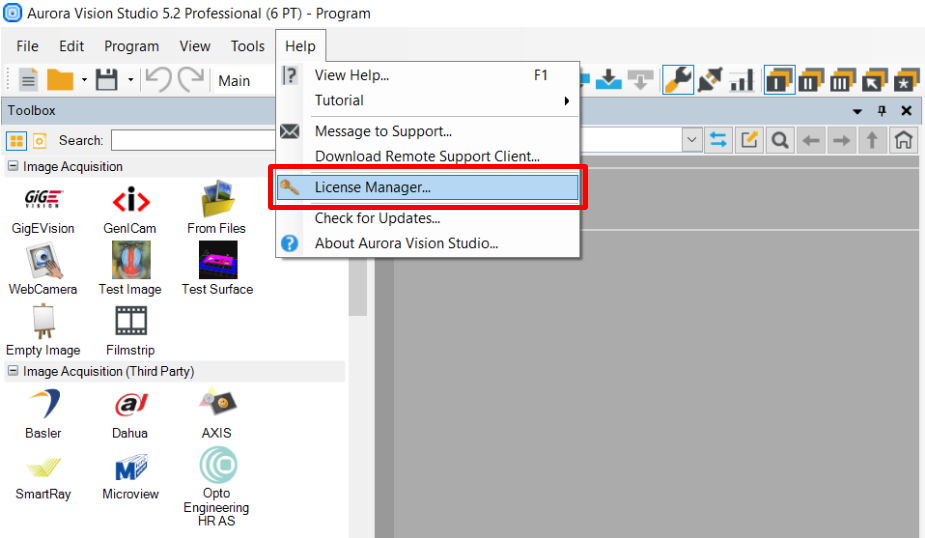
After that steps you will be able to run and utilize the Zebra Aurora™ Deep Learning.